Respond to user feedback and bugs
For public integrations, Zapier’s Support team logs user requests and reported problems in Zapier’s issue tracker, that your team can see from the Bug & Feature Requests page in the Manage section.

Problems with your public integration, authentication and API calls will be logged as bug, while new functionality users request for your app integration will be logged as feature request. You have the ability to filter open bugs and feature requests to view issues by individual Trigger or Action.
1. Monitor issues reported
-
Whenever a new issue is added or updated, Zapier will log it in the Bugs & Feature Requests page of your app’s Developer Platform page.
-
Issue notifications are automatically sent to all confirmed Administrators and Collaborators on the integration team. If an Administrator or Collaborator is listed as
Invitation Pending, they will need to accept the invite before they start to receive issue notifications. -
Bug count is not as important as how many of your users are affected overall and what percentage of the app’s overall monthly active users that impacts. Past history on closing bugs doesn’t influence your app’s current health score.
-
Affected user counts on issues typically underrepresent the actual totals, as only a small portion of all users facing an issue take the time to contact Zapier Support.
Utilizing issue statuses
Maintaining accurate issue statuses during regular triage and review of your integration’s issues is critical for keeping your integration healthy. Not only do statuses help your team track progress and build roadmaps, but they also signal your engagement and prompt reviews for fixed issues to the Zapier team.
Click on "Enter Fullscreen" for a better demo experience.
Available statuses:
- Open: The issue is open and no action has been taken.
- Planned: Work has been committed to address the issue, but has not started.
- In Progress: This issue is being actively worked on.
- Done: Work is completed, and the updates for the issue have been promoted.
- Under review: Zapier is reviewing the work completed on the issue.
- Rejected: After review, Zapier deemed the issue resolution not complete.
Once an issue is resolved, update the issue status to Done. You will be prompted to select one of the following issue resolutions:
- Resolved: Work is completed and updates have been promoted.
- Won’t Do: This issue won’t be actioned (i.e. not on the roadmap, not technically possible, etc.). A comment explaining why is required.
- Duplicate: The issue is a duplicate of another issue. Please note the duplicate issue in the required comment.
- Cannot Reproduce: All attempts at reproducing this issue failed.
All issues marked Done are reviewed by the Zapier team for accuracy and completion. Any necessary explanation or feedback will be provided via comments on respective issues after the internal review. Please respond with questions or concerns on the appropriate issue to keep discussions clear.
Plus, any of the statuses above can sync right into your preferred issue-tracking tool thanks to the Zapier Issue Manager integration.
2. Respond to issues in a timely manner
- Reply to the Zapier team about the issue within the Bugs & Feature Requests page to keep communications consistent for both your team and ours. These issues and comments are not visible to affected users; and users will only be notified when an issue is verified as closed/resolved by Zapier Support.

-
Lowering your count of issues will help improve your integration’s health score and increase your tier in the Partner Program. The more you maintain a bug-free, quality integration, the more essential your product becomes to your users’ workflows. This sets you up to reduce churn, drive account upgrades, and increase customer lifetime value.
-
Regardless of the size of your integration’s user base, keeping the percent of monthly active users affected by open bugs under double figures (and ideally at 0) is recommended for a healthy integration.
-
Allocate ongoing resources in your team’s product roadmap for the maintenance of your Zapier integration to avoid surprise work or gaps in functionality. Consider a Zapier Expert to help you fix one-off bugs or maintain your integration.
-
Keep issue statuses up-to-date as you regularly review, triage, and address your integration’s issues. See the
Utilizing issue statusessection below for more details and best practices.
Dormant Issues
Any reported issue with no updates from you, Zapier Support, or end users for a year will now be automatically closed. This keeps your workspace current and focused, making it simpler to stay on top of active issues.
3. Close resolved issues
-
Bugs and feature requests require review and verification from Zapier’s Support team before they can be closed. When an issue is closed, email notifications are sent out to all affected users on the issue, notifying them of the update.
-
Whenever a new version of your integration is promoted via the UI, you’ll be prompted with a changelog form asking you to identify which feature requests or bugs were resolved and to provide a user-facing description of the changes. Issues identified in the changelog will automatically be queued for review by our Support team and closed once resolution is confirmed. Promoting via the CLI doesn’t currently support changelogs.

- You can also request issues to be closed manually by updating their statuses to
Done. Make sure updates are promoted to the latest version of your integration, and users are migrated if possible before marking issues before marking issues asDone, as it will be reviewed by a Zapier support member. See theUtilizing issue statusessection below for more details and best practices.
4. Consider Zapier Issue Manager (ZIM)
-
If you prefer syncing and managing issues from your own issue-tracking tools (such as Jira or Trello), create Zaps using Zapier Issue Manager.
-
Zapier Issue Manager is available to all Beta and Public Zapier partners who own and maintain their own integration. To request access, submit the request form below.
Click here to request access to Zapier Issue Manager
Zapier Issue Manager offers the following for building Zaps:
Triggers
- New Issue
- Issue Closed
- New Comment
- Affected User Added
- Issue Reopened
Actions
- Create Comment
- List Issues
- Find Issue
- Close Issue
- Update Work Status
- Generate Report
Here are some Zap templates to help you get started using Zapier Issue Manager.
5. Monitor integration insights
- See all the metrics tracked in this table, or access them for any integration you are an Admin or Collaborator on from the Dashboard tab of the Platform UI. Insights include important data on both the integration’s growth and usage, such as monthly active users, retention rates, and Zap usage by triggers and actions.
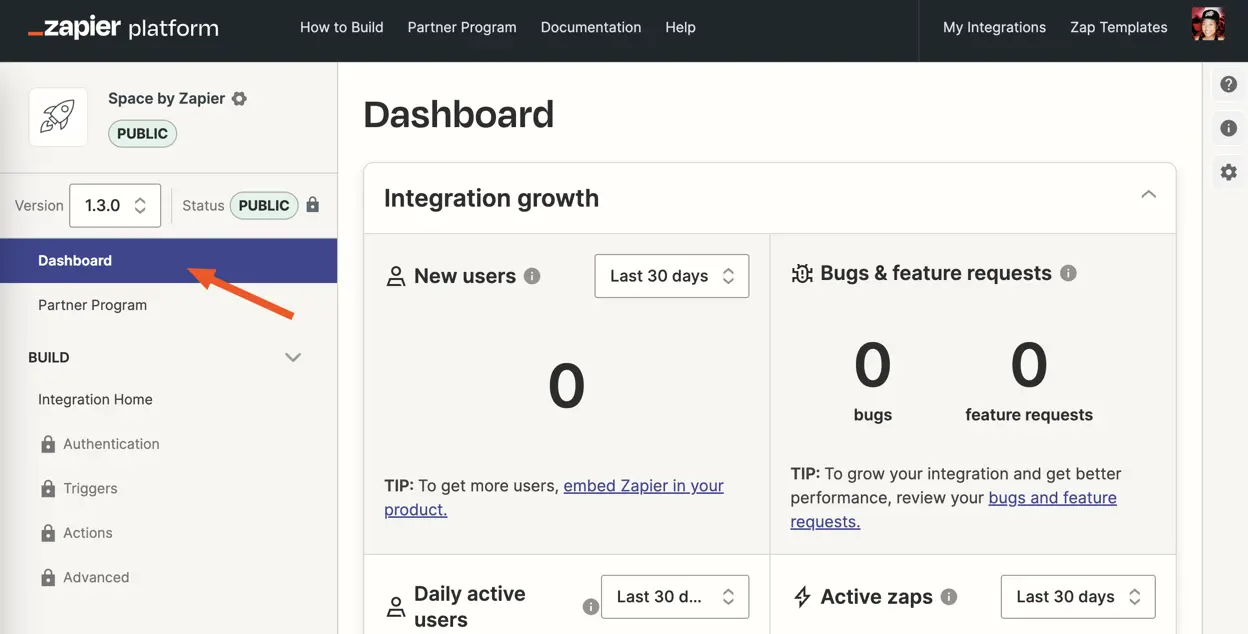
-
Filter growth metrics by the last X number of days to identify trends and changes in user activity in correlation to marketing initiatives, integration changes, and product updates like embedding Zapier.
-
Usage details for each trigger and action will show which functionalities are the most popular and being effectively utilized.
-
Share access to the insights by inviting collaborators to the integration without giving them permissions to make changes to it.
Need help? Tell us about your problem and we’ll connect you with the right resource or contact support.

