Versions
Versions in Developer Platform allow developers to create multiple iterations of their integration to experiment with and implement new features without affecting existing users. Each integration can have many versions, but only one version can have a public status at a one time.
Versions allow you to have:
- Seamless user experience: Existing users have uninterrupted service, while new features are being tested and deployed.
- Incremental upgrades: Developers can facilitate phased roll outs of new features, allowing for thorough testing and feedback collection before full deployment.
- Version management: Developers have a structured approach to migrate users to updated versions and deprecate older versions when applicable.
Managing versions in Platform UI
To manage your versions:
- Log into the Platform UI.
- Select your integration.
- In the Manage section in the left sidebar, click your Versions.
This page shows a list of all versions of the integration, along with status, number of active users and active Zaps on each. For public integrations will also show the changelogs input when a new version is promoted.
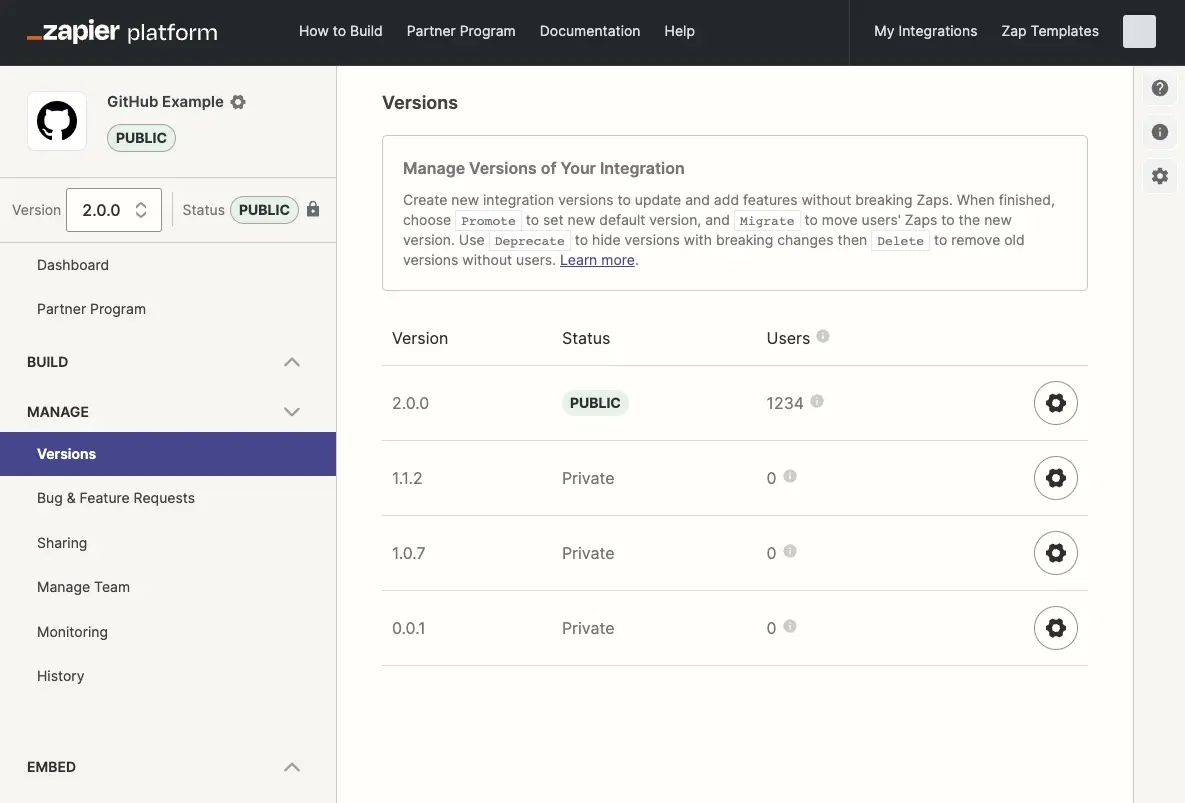
Learn more on:
Managing versions in Platform CLI
Integrations created with the Platform CLI cannot be edited in the Platform UI, however you can view the available versions in the Platform UI. You can also run the zapier versions command to see the same information in your local terminal.
What do I do if I am blocked from promoting or migrating integration versions?
Zapier may fix bugs or add new features to your integration and release these as part of a new integration version.
In the event that Zapier has made changes to an integration version you own, you will be unable to do the following until you update your local files by running zapier pull:
- push changes to the promoted version
- promote a new version
- migrate from one version to another version
Run zapier pull to update your local files with the latest version and remove these restrictions. Any destructive file changes will prompt you with a confirmation dialog before continuing.
Who can view your versions?
For public integrations, which are searchable in the Zap editor or in the app directory, a user who selects your integration in the Zap Editor will be using the current public version by default.
For both private and public integrations, only team members added to the integration, or users with whom you have shared private versions with specifically, will see those versions as well.
Editing versions
To make sure that existing Zaps can continue to work consistently, the Developer Platform only allows you to edit versions that have a private status and have fewer than 5 users. Versions that are public or have more than 5 users will show a warning message prompting you to clone the version instead.

When making integration updates in newer versions, consider the potential impact on user migration and existing Zaps. Ensuring your API and app integration on Zapier remains backwards compatible is crucial to avoid disruption to users.
Need help? Tell us about your problem and we’ll connect you with the right resource or contact support.

